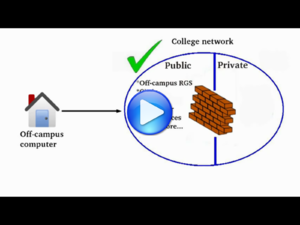Template:Yourcomputer Most services CAEDM provides may be accessed from personal computers both on and off campus. After installing a few pieces of client software, you may use, for example, Citrix to access Matlab from a smartphone while at a soccer game or RGS to finish your CAD model late Saturday night from your dorm room. The college provides remote access to lab software and your personal and group files from anywhere. Using CAEDM services remotely leverages the convenience of your personal computer while accessing software and processing power supplied by the college.
Contents
Remote Computing
You do not need to come to a computer lab to do your homework! CAEDM has a few methods to access software remotely, depending on how graphically intensive the software may be.
RGS
RGS Blade workstations support graphic-intensive applications such as CAD or 3D modeling. Even a personal netbook with a stable internet connection can be used for high-end CAD. RGS clients are available for Windows, Mac OSX and Linux, and access is available both on and off campus. RGS workstations will not include less graphic intensive software such as Microsoft Office. Use Citrix to access such software.
Citrix
Citrix allows a laptop, tablet, or even phone to remotely run most software available in the CAEDM labs through a web interface. Use, for example, Word or Mathcad from from a smartphone or laptop over any wireless connection. Citrix handles most applications well, but high-end graphics require RGS.
SSH
SSH provides a remote command shell to a Linux workstation. It can be used to modify files, run command line applications, and even run limited graphical applications. SSH clients are freely available and come standard on Mac and Linux.
Remote file access
The J Drive is a convenient place to store files. It provides a generous amount of space, and it's backed up every night. It is available in the lab, on RGS and Citrix. You can also map the J Drive or upload/download files via SCP.
- Map J Drive - Make your J Drive accessible to your computer just like your C drive.
- SCP - Upload and download files from your J Drive
Printing
Printing to any CAEDM printer from a personal Windows computer is easy using the CAEDM Print Driver. One quick installation allows printing to all CAEDM printers from anywhere on campus. Printing from Macintosh or Linux is also possible, but more involved..
Software and hardware requirements
Using CAEDM services remotely requires client software, on compatible hardware. All CAEDM client software is easy to install on Windows, and is easy to use. Accessing the J Drive from off campus on all platforms will require using SCP or mapping a drive through the VPN. On-campus access is readily available on any computer by mapping the J drive directly. There is Citrix client software available for Linux and Macintosh, but installation may be more difficult, and the client software is not as polished. There is no RGS client available for Macintosh.
| Involvement installing and using client software | |||||
| Services | RGS | Citrix | SSH | J:Drive | Printing |
| Windows | Easy | Easy | Easy | Easy (On-campus) | Easy |
| Linux | Medium | Medium | Easy* | Easy (On-campus) | Easy |
| OS X | Medium | Medium | Easy* | Easy (On-campus) | Easy |
*=This software is probably already on your computer.
Network access
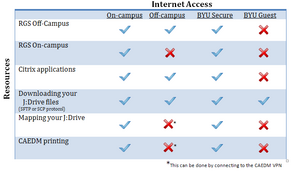
The university provides wireless internet in most buildings on campus. BYU Guest Wireless severely limits functionality and will not work with most CAEDM services. All CAEDM services function properly over BYU Secure Wireless. The laptop stations in the CAEDM labs have a wired connection to the campus network that support all CAEDM services.
Free software
CAEDM also provides free access to download Microsoft and VMWARE software to your own computer. The Microsoft Developer Network Academic Alliance or MSDNAA and The VMWare Academic Program allow students, faculty, and staff of the College with CAEDM accounts to download software programs for academic related non-commercial purposes. MSDNAA provides Windows operating systems, compilers, server software and much more. The VMWare Academic Program offers software to help create and manage virtual workstations and servers. There is software compatible with Windows, Linux and Macintosh operating systems.