m (Ipad to iPad) |
(Simplified and consolidated information, removed broken video link) |
||
| Line 1: | Line 1: | ||
| − | + | Most services that CAEDM offers can be accessed remotely from on- or off-campus computers. | |
| − | Most services CAEDM | + | |
| − | == | + | ==Applications== |
| − | [[File:Ipad_cougareat.png|thumb|125px| | + | [[File:Ipad_cougareat.png|thumb|125px|Running a Civil Engineering program remotely on an iPad]] |
| − | + | Depending on the application, you will use one of the following methods to access CAEDM's software: | |
===RGS=== | ===RGS=== | ||
| − | [[RGS|RGS | + | [[RGS|RGS blade workstations]] support graphic-intensive applications such as CAD or 3D modeling. RGS clients are available for Windows, Mac OS X and Linux, and access is available both [[Network access|on and off campus]]. RGS workstations do not include less graphic intensive software such as Microsoft Office; use Citrix to access such software. |
| + | |||
| + | For detailed instructions on how to set up RGS on a personal computer, [[RGS|click here.]] | ||
===Citrix=== | ===Citrix=== | ||
| − | [[Citrix]] allows a laptop, tablet, or even phone to remotely run most software available in the CAEDM labs through a web interface. | + | [[Citrix]] allows a laptop, tablet, or even phone to remotely run most software available in the CAEDM labs through a web interface. Citrix is used for programs that don't require 3D graphics, such as Microsoft Office or MATLAB. |
| + | |||
| + | For detailed instructions on how to set up Citrix on a personal computer, tablet, or phone, [[Citrix|click here.]] | ||
===SSH=== | ===SSH=== | ||
| − | [[SSH]] provides a remote command | + | [[SSH]] provides a remote command shell to a Linux workstation. It can be used to modify files, run command line applications, and even run [[SSH#Graphical Applications|limited graphical applications]]. |
| + | |||
| + | For detailed instructions on how to set up SSH on a personal computer, [[SSH|click here.]] | ||
| + | |||
| + | ==J Drive Access== | ||
| + | The [[J Drive]] is a convenient place to store files. It provides a generous amount of space, and it's backed up every night. It is available without any setup from [[CAEDM Labs|the labs]], on [[RGS|RGS workstations]], and inside [[Citrix|Citrix applications]]. You can also [[J Drive#Accessing the J Drive from On Campus|map the J Drive]], making it accessible on-campus just like the C drive, or use [[SCP]] to simply transfer files to and from the J Drive. | ||
| − | |||
| − | |||
| − | |||
| − | |||
| − | |||
{{clear}} | {{clear}} | ||
==Printing== | ==Printing== | ||
| − | Printing to any CAEDM printer from a personal Windows computer is easy using the [[Printing# | + | Printing to any CAEDM printer from a personal Windows computer is easy using the [[Printing#Printing_from_your_own_computer| CAEDM Print Driver]]. The driver enables printing to all CAEDM printers from [[Network access#CAEDM Resources Available by Internet Connection|anywhere on campus]]. Printing from Macintosh or Linux is also possible, [[Printing#Macintosh|but more involved.]]. |
==Software and hardware requirements== | ==Software and hardware requirements== | ||
| − | Using CAEDM services remotely requires client software, on compatible hardware. All CAEDM client software is easy to install on Windows, and is easy to use. Accessing the J Drive from [[Network access#Off-campus|off campus]] on all platforms will require using [[SCP]] or [[J Drive#Accessing the J Drive from Off Campus|mapping a drive]] through the [[VPN]]. [[Network access|On-campus]] access is readily available on any computer by [[J Drive#Accessing the J Drive from On Campus|mapping the J drive directly]]. There is Citrix client software available for Linux and Macintosh, but installation may be more difficult, and the client software is not as polished. | + | Using CAEDM services remotely requires client software, on compatible hardware. All CAEDM client software is easy to install on Windows, and is easy to use. Accessing the J Drive from [[Network access#Off-campus|off campus]] on all platforms will require using [[SCP]] or [[J Drive#Accessing the J Drive from Off Campus|mapping a drive]] through the [[VPN]]. [[Network access|On-campus]] access is readily available on any computer by [[J Drive#Accessing the J Drive from On Campus|mapping the J drive directly]]. There is Citrix client software available for Linux and Macintosh, but installation may be more difficult, and the client software is not as polished. The OS X client for RGS is still in beta, and may be unstable. |
{|border=1 | {|border=1 | ||
|colspan=6 align="center"| Involvement installing and using client software | |colspan=6 align="center"| Involvement installing and using client software | ||
| Line 37: | Line 40: | ||
|'''OS X''' || style="background-color: #FFFF99;"|Medium || style="background-color: #FFFF99;"|Medium || style="background-color: #99FF99;"|Easy* || style="background-color: #99FF99;"|Easy (On-campus) || style="background-color: #99FF99;"|Easy | |'''OS X''' || style="background-color: #FFFF99;"|Medium || style="background-color: #FFFF99;"|Medium || style="background-color: #99FF99;"|Easy* || style="background-color: #99FF99;"|Easy (On-campus) || style="background-color: #99FF99;"|Easy | ||
|} | |} | ||
| − | <nowiki>*</nowiki> | + | <nowiki>*</nowiki>The necessary software is probably already on your computer. |
| − | ==Network | + | ==Network requirements== |
[[file:Internet.png|thumb|300px|link=Network access#CAEDM Resources Available by Internet Connection|See article: [[Network access]] for more information about on and off-campus access to CAEDM resources.]] | [[file:Internet.png|thumb|300px|link=Network access#CAEDM Resources Available by Internet Connection|See article: [[Network access]] for more information about on and off-campus access to CAEDM resources.]] | ||
The university provides wireless internet in most buildings on campus. [[Network access#BYU Guest Wireless|BYU Guest Wireless]] severely limits functionality and will not work with most CAEDM services. All CAEDM services function properly over [[Network access#BYU Secure Wireless|BYU Secure Wireless]]. The [[CAEDM Labs#Laptop Stations|laptop stations]] in the CAEDM labs have a [[Network access#On-campus wired connections within the college|wired connection to the campus network]] that support all CAEDM services. | The university provides wireless internet in most buildings on campus. [[Network access#BYU Guest Wireless|BYU Guest Wireless]] severely limits functionality and will not work with most CAEDM services. All CAEDM services function properly over [[Network access#BYU Secure Wireless|BYU Secure Wireless]]. The [[CAEDM Labs#Laptop Stations|laptop stations]] in the CAEDM labs have a [[Network access#On-campus wired connections within the college|wired connection to the campus network]] that support all CAEDM services. | ||
| Line 45: | Line 48: | ||
==Free software== | ==Free software== | ||
| − | [[File:drive-optical-md.png|thumb|125px|Download Windows | + | [[File:drive-optical-md.png|thumb|125px|Download Windows 8 and VMWare at no charge!]] |
CAEDM also provides free access to download Microsoft and VMWARE software to your own computer. The Microsoft Developer Network Academic Alliance or [[Free Software| MSDNAA]] and The [[Free Software|VMWare Academic Program]] allow students, faculty, and staff of the College with [[CAEDM account|CAEDM accounts]] to download software programs for academic related non-commercial purposes. | CAEDM also provides free access to download Microsoft and VMWARE software to your own computer. The Microsoft Developer Network Academic Alliance or [[Free Software| MSDNAA]] and The [[Free Software|VMWare Academic Program]] allow students, faculty, and staff of the College with [[CAEDM account|CAEDM accounts]] to download software programs for academic related non-commercial purposes. | ||
[[Free Software|MSDNAA]] provides Windows operating systems, compilers, server software and much more. The [[Free Software|VMWare Academic Program]] offers software to help create and manage virtual workstations and servers. There is software compatible with Windows, Linux and Macintosh operating systems. | [[Free Software|MSDNAA]] provides Windows operating systems, compilers, server software and much more. The [[Free Software|VMWare Academic Program]] offers software to help create and manage virtual workstations and servers. There is software compatible with Windows, Linux and Macintosh operating systems. | ||
Revision as of 13:28, 3 April 2014
Most services that CAEDM offers can be accessed remotely from on- or off-campus computers.
Contents
Applications
Depending on the application, you will use one of the following methods to access CAEDM's software:
RGS
RGS blade workstations support graphic-intensive applications such as CAD or 3D modeling. RGS clients are available for Windows, Mac OS X and Linux, and access is available both on and off campus. RGS workstations do not include less graphic intensive software such as Microsoft Office; use Citrix to access such software.
For detailed instructions on how to set up RGS on a personal computer, click here.
Citrix
Citrix allows a laptop, tablet, or even phone to remotely run most software available in the CAEDM labs through a web interface. Citrix is used for programs that don't require 3D graphics, such as Microsoft Office or MATLAB.
For detailed instructions on how to set up Citrix on a personal computer, tablet, or phone, click here.
SSH
SSH provides a remote command shell to a Linux workstation. It can be used to modify files, run command line applications, and even run limited graphical applications.
For detailed instructions on how to set up SSH on a personal computer, click here.
J Drive Access
The J Drive is a convenient place to store files. It provides a generous amount of space, and it's backed up every night. It is available without any setup from the labs, on RGS workstations, and inside Citrix applications. You can also map the J Drive, making it accessible on-campus just like the C drive, or use SCP to simply transfer files to and from the J Drive.
Printing
Printing to any CAEDM printer from a personal Windows computer is easy using the CAEDM Print Driver. The driver enables printing to all CAEDM printers from anywhere on campus. Printing from Macintosh or Linux is also possible, but more involved..
Software and hardware requirements
Using CAEDM services remotely requires client software, on compatible hardware. All CAEDM client software is easy to install on Windows, and is easy to use. Accessing the J Drive from off campus on all platforms will require using SCP or mapping a drive through the VPN. On-campus access is readily available on any computer by mapping the J drive directly. There is Citrix client software available for Linux and Macintosh, but installation may be more difficult, and the client software is not as polished. The OS X client for RGS is still in beta, and may be unstable.
| Involvement installing and using client software | |||||
| Services | RGS | Citrix | SSH | J:Drive | Printing |
| Windows | Easy | Easy | Easy | Easy (On-campus) | Easy |
| Linux | Medium | Medium | Easy* | Easy (On-campus) | Easy |
| OS X | Medium | Medium | Easy* | Easy (On-campus) | Easy |
*The necessary software is probably already on your computer.
Network requirements
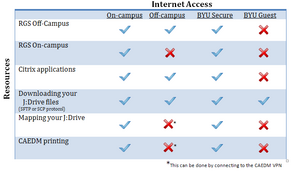
The university provides wireless internet in most buildings on campus. BYU Guest Wireless severely limits functionality and will not work with most CAEDM services. All CAEDM services function properly over BYU Secure Wireless. The laptop stations in the CAEDM labs have a wired connection to the campus network that support all CAEDM services.
Free software
CAEDM also provides free access to download Microsoft and VMWARE software to your own computer. The Microsoft Developer Network Academic Alliance or MSDNAA and The VMWare Academic Program allow students, faculty, and staff of the College with CAEDM accounts to download software programs for academic related non-commercial purposes. MSDNAA provides Windows operating systems, compilers, server software and much more. The VMWare Academic Program offers software to help create and manage virtual workstations and servers. There is software compatible with Windows, Linux and Macintosh operating systems.




