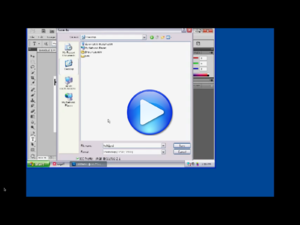(→Using RGS) |
(→Examples of Software on RGS) |
||
| Line 29: | Line 29: | ||
|- | |- | ||
! colspan="2"| Windows-based Applications | ! colspan="2"| Windows-based Applications | ||
| + | ! colspan="2"| Linux-based Applications | ||
|- | |- | ||
| '''CAD Programs''' | | '''CAD Programs''' | ||
| Altair HyperWorks, Ansys, AutoCAD, AutoCAD Civil 3D, Cadence/Orcad, Catia, CODE, Fluent, iSight FD, LoopPro, LSDYNA, Marc Mentat, MD R2 Adams, NX, ProE Wildfire, QT4, SolidWorks, TeamCenter | | Altair HyperWorks, Ansys, AutoCAD, AutoCAD Civil 3D, Cadence/Orcad, Catia, CODE, Fluent, iSight FD, LoopPro, LSDYNA, Marc Mentat, MD R2 Adams, NX, ProE Wildfire, QT4, SolidWorks, TeamCenter | ||
| + | | Abaqus, Altair Hyperworks, Ansys, Fluent, iSight FD, LSDYNA, NX, StarCCM+ | ||
|- | |- | ||
| '''Math''' | | '''Math''' | ||
| MatLab, MathCAD | | MatLab, MathCAD | ||
| + | | MatLab, Maple, Mathematica | ||
|- | |- | ||
| '''Graphics''' | | '''Graphics''' | ||
| Adobe Creative Suite | | Adobe Creative Suite | ||
| + | | Gimp | ||
|- | |- | ||
| − | | colspan=" | + | | colspan="4"| ''Note: Software such as Microsoft Office is not found on RGS, but may be accessed through [[Citrix]].'' |
|} | |} | ||
Revision as of 11:15, 26 March 2012
RGS (Remote Graphics Software) is a commercial remote desktop tool produced by Hewlett Packard specifically designed for use with graphics-intensive applications. It is similar in function to Citrix, remote desktop, or VNC, but is specifically designed to handle graphic intensive applications such as 3D modeling.
Contents
How CAEDM uses RGS
The college is heavily invested in RGS technology, allowing anyone with a CAEDM account to use graphics-intensive applications from anywhere with a robust internet connection. Since RGS displays everything going on graphically, it can be network intensive. We recommend using a wired internet connection for best results. CAEDM supports Windows and Linux clients connecting to both Windows and Linux RGS workstations.
Each user logged into RGS uses one physical workstation blade in one of our server rooms. Each workstation has multiple processors and many gigabytes of memory; making high-end CAD and graphics work possible. You will not find all CAEDM software on RGS, because not all software requires multiple processors and high-end graphics. Less resource intensive applications are installed on Citrix instead, which allows many users to share the resources of one physical server.
Installing RGS
You will need to download the RGS client (RGS/SAM client) to your computer. It is preconfigured to connect to CAEDM RGS. If you are upgrading from a previous version of the client, be sure to uninstall both the HP SAM client and the HP RGS receiver before installing the new version.- Windows RGS Client Downloads
- Linux RGS Client Downloads
- Debian 64-bit Installer
- Debian 32-bit Installer
- Red-Hat 64-bit tar
- Red-Hat 32-bit tar
- Red-Hat install.sh(required for both 32/64bit)
Using RGS
Login using your CAEDM credentials - you will automatically be connected to the RGS workstation. From here you may choose to connect to a Linux or Windows machine, from both on and off-campus. There are a limited number of off-campus RGS workstations. If you are on-campus, please do not use the off-campus machines.
Once logged in, you will see a full desktop, including a Start menu, of a remote workstation with all the graphics-intensive software installed. When finished, do not close the RGS window with the "red X" in the top right corner. This will not log you out, but will "disconnect" your session. Disconnected sessions stay available for a number of minutes before you are forcibly logged off. To log out, use the "logoff" button on the task bar, or select "logoff" from the Start menu.
Examples of Software on RGS
| Windows-based Applications | Linux-based Applications | ||
|---|---|---|---|
| CAD Programs | Altair HyperWorks, Ansys, AutoCAD, AutoCAD Civil 3D, Cadence/Orcad, Catia, CODE, Fluent, iSight FD, LoopPro, LSDYNA, Marc Mentat, MD R2 Adams, NX, ProE Wildfire, QT4, SolidWorks, TeamCenter | Abaqus, Altair Hyperworks, Ansys, Fluent, iSight FD, LSDYNA, NX, StarCCM+ | |
| Math | MatLab, MathCAD | MatLab, Maple, Mathematica | |
| Graphics | Adobe Creative Suite | Gimp | |
| Note: Software such as Microsoft Office is not found on RGS, but may be accessed through Citrix. | |||
Troubleshooting
- During installtion, if you receive an error stating "Failed to create process default activation context," you will need to install the .NET framework from Microsoft.
- During Installation, if you are running Windows Vista or Windows 7, you must either disable UAC or run the SAM/RGS Client as an Administrator. (This error has been corrected in the latest version of the client)
- BYU Guest Wireless is not supported. Please connect using a wired connection or BYU Secure Wireless.
- If you are using RGS and the remote workstation becomes unresponsive, you really have little choice, but to close the window to the RGS session. Closing the window of an RGS session does not log you out. Instead, it "disconnects" the user from the session. "Disconnecting" is useful, for example, if you have connected via wireless and you lose signal. RGS assumes that you want to come back to your session, and it holds that workstation for you for about a half-hour or so. Normally this would be a wonderful feature, but if you've locked up the workstation, every time you connect back to RGS you will receive the same hung workstation that is unresponsive. To fix this, you must contact an administrator.
Advanced Options
- On-screen collaboration is possible with multiple users. Click here for instructions.