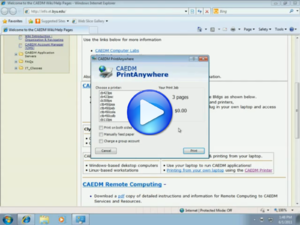(→CAEDM Print Driver) |
|||
| Line 31: | Line 31: | ||
* Once the CAEDM Print Driver is installed, print to the CAEDM Printer as you would any other printer. | * Once the CAEDM Print Driver is installed, print to the CAEDM Printer as you would any other printer. | ||
*A [[CAEDM account#CAEDM username|CAEDM username]] and [[CAEDM account#CAEDM password|password]] is required to print to the CAEDM print driver. Since CAEDM provides access to all it's printers from virtually anywhere it is possible to print to an entirely different building! Make sure the printer you select is the printer you want! Printers are named by building, room number, and type of printer. For example cb423psc is in the Clyde Bldg, Room 423, and is a Color Postscript Printer. | *A [[CAEDM account#CAEDM username|CAEDM username]] and [[CAEDM account#CAEDM password|password]] is required to print to the CAEDM print driver. Since CAEDM provides access to all it's printers from virtually anywhere it is possible to print to an entirely different building! Make sure the printer you select is the printer you want! Printers are named by building, room number, and type of printer. For example cb423psc is in the Clyde Bldg, Room 423, and is a Color Postscript Printer. | ||
| − | { | + | |
| + | {| | ||
| + | | [[File:CAEDM_Printer.png|link=Installing the CAEDM Printer Video|100px]] || [[file:Caedm-print-driver.png|100px]] || [[file:Caedm printer.png|100px]] | ||
| + | |- | ||
| + | | Video: Installing the CAEDM Printer || The CAEDM Print Driver interface. || How the CAEDM printer will appear in a list of printers. | ||
| + | |} | ||
| + | |||
==Printing from your own computer== | ==Printing from your own computer== | ||
===Windows=== | ===Windows=== | ||
Revision as of 14:30, 22 March 2012
Printing services are provided by CAEDM for both color and black and white on standard paper. For CAD drawings, posters, etc... see Plotting.Contents
Print Costs and Charging
Signature Card
Printing for individual users is charged directly to a BYU Signature Card. The CAEDM print driver will estimate the cost of a print job before committing to payment. Charging for plotting is separate.
CAEDM Print Balance
Every user has a "CAEDM print balance." If the Signature Card Servers cannot be contacted when a print job is released, CAEDM will allow the print job to continue, recording the charge to the user's individual print balance. This could result in a temporary negative print balance. CAEDM will charge the outstanding balance to Signature Card when the servers become available. If there is an error in print charging caused by a paper jam or other error, CAEDM employees are not authorized to place funds back on a Signature Card. The refunded amount will be credited to the CAEDM print balance for future printing.
Checking Signature Card, CAEDM Print Balance, and Group Printing Balances
- Login to the CAEDM Management System CMS at https://ssl.et.byu.edu/cms
- Click the link on the left column "Print Jobs and Accounts"
- Signature Card balance, personal CAEDM print credit, and group print account balances will be shown.
Printers
Most computer labs in the college have one or more printers available. Usually the name of the printer will be on or near the printer. Most department printers are limited to black and white on 8.5 x 11" paper, but resources vary. Color printing
| Location | B/W Printing | Color Printing | Plotting |
|---|---|---|---|
| 425 Clyde Building | 8.5 x 11, 11 x 17 | 8.5 x 11, 11 x 17 | 42W Glossy Poster |
| 450 Crabtree Building | 8.5 x 11, 11 x 17 | 8.5 x 11, 11 x 17 | N/A |
| 102 Engineering Building | 8.5 x 11, 11 x 17 | 8.5 x 11, 11 x 17 | N/A |
| 207 Engineering Building | 8.5 x 11, 11 x 17 | 8.5 x 11, 11 x 17 | N/A |
CAEDM Print Driver
The CAEDM Print Driver, or "CAEDM Printer" allows printing to all CAEDM printers and some department printers with a one-click installation on Microsoft Windows. This print driver will appear as the only printer available on most CAEDM Windows computers. For personal computers, it is not necessary to install a device driver or printer object for each physical printer. One easy-to-install and use printer device covers all printing.
Installing the CAEDM Print Driver
Currently the CAEDM Print Driver is compatible with Windows XP, Windows Vista, and Windows 7, both 32 bit and 64 bit versions. The CAEDM Print Driver is availiable for download here. The installation is a download, next, next finish installation. For complete instructions, see the [Installing the CAEDM Printer Video|installation and use video]. Once installed, there is a short delay the first time the CAEDM Print Driver is used to print.
Using the CAEDM Print Driver
- Make sure you are connected through an on-campus wired connection or secure wireless.
- Once the CAEDM Print Driver is installed, print to the CAEDM Printer as you would any other printer.
- A CAEDM username and password is required to print to the CAEDM print driver. Since CAEDM provides access to all it's printers from virtually anywhere it is possible to print to an entirely different building! Make sure the printer you select is the printer you want! Printers are named by building, room number, and type of printer. For example cb423psc is in the Clyde Bldg, Room 423, and is a Color Postscript Printer.
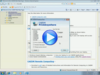 |
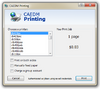 |
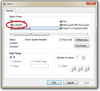
|
| Video: Installing the CAEDM Printer | The CAEDM Print Driver interface. | How the CAEDM printer will appear in a list of printers. |
Printing from your own computer
Windows
To print from any Windows computer, install and use the CAEDM print driver as explained above.
Macintosh
In OS X 10.7 (Lion):
- Open System Preferences and click on Print and Fax
- Add a new printer with the plus sign
- Click on Advanced
- If you do not see Advanced, right click on the toolbar and select Customize Toolbar, then drage the Advanced button onto the toolbar.
- For Type choose Windows Printer via spoolss
- For url use:
smb://CAEDM_AD;USER_NAME:PASSWORD@lp.et.byu.edu/PRINTER_NAME
- Where USERN_NAME and PASSWORD are your CAEDM account credentials, and PRINTER_NAME is the name of the printer you want to print to, e.g. cb375ps
- Under Print Using select PostScript generic printer
In OS X 10.5/10.6 (Leopard/Snow Leopard):
- Open a browser and enter the URL:
http://localhost:631/admin
- Select Add Printer
- Enter your admin name and password for your computer
- For the device select "Windows Printer via SAMBA"
- For URL enter:
smb://USER_NAME:PASSWORD@lp3.et.byu.edu/PRINTER_NAME
- Where USERN_NAME and PASSWORD are your CAEDM account credentials, and PRINTER_NAME is the name of the printer you want to print to, e.g. cb375ps
- Give a name, location, etc... for the printer
- For Make choose Generic and for Model choose Generic PostScript printer
- Use US Letter as media size and set as default
- Apply and exit, it should work.
Linux
These are instructions for printing with Red Hat or Fedora Linux in the GNOME desktop environment. The process should be very similar on any other distribution.
- Go to System >> Administration >> Printing
- Add a printer
- Select "Windows Printer via Samba" from the "Network Printer" drop down
- In the smb:// field, enter:
lp.et.byu.edu/PRINTER_NAME
- Where PRINTER_NAME is the name of the printer, e.g. cb375ps.
- When you print to this printer, it will prompt you for username and password (use your CAEDM credentials).
Other Printing Resources
Plotting
Plotting requires special care and instructions.
Creating PDF files
There are many options for creating PDF files at the CAEDM labs. If the application you are using does not support export/save to PDF, do not lose heart! You can do it as long as you have printing capabilities at the labs. Your options include:
- Acrobat Pro Machines: There are scanner machines located in some of the CAEDM labs. These machines have Adobe Acrobat Pro installed on them. This application supports the creation and editing of PDF files.
- Distil Queue: The distil queue is a printer accessible with the CAEDM print driver. If you can run the driver, you can see this "printer". To make a PDF out of your document, simply print as you normally would any document, and choose the CAEDM print driver as the printer. Then, from the list of printers in the driver, select 'Distil'. After a short time, a PDF will be sent to your e-mail.
- PDF Creator: The windows machines in the labs come equiped with an application called 'PDF Creator'. Use this to create PDFs out of most documents.
Group Printing
CAEDM groups may chose to pay for printing from a common pool of money once that option has been enabled.