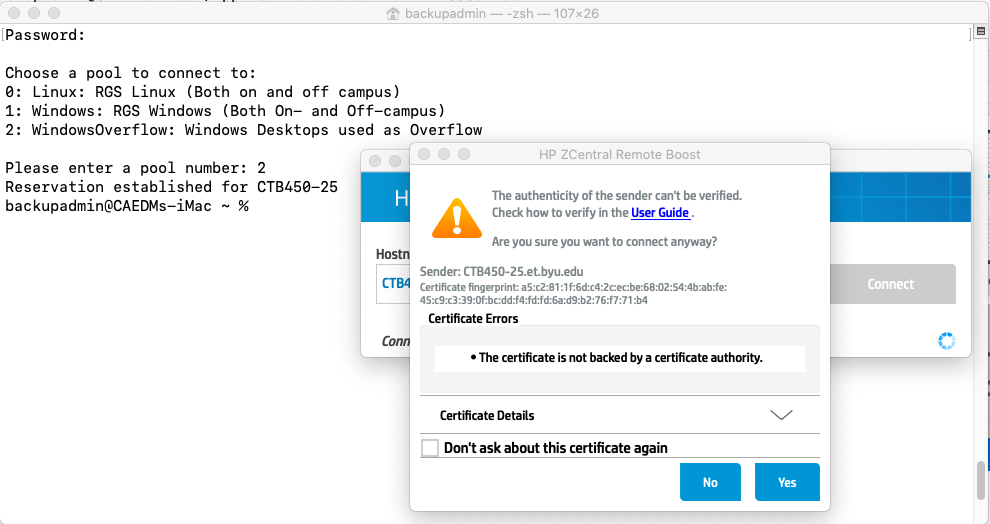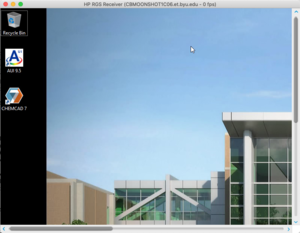(Created page with "==Installing the LabConnect command line utility for Mac== See the installation instructions. ==Why is there only a command line version of...") |
(→Using the RGSConnect command line utility) |
||
| Line 5: | Line 5: | ||
Apple changes the requirements for Mac development every couple of months. That means that developers have to re-program their software every couple of months to keep up with Apple's demands. There is no such requirements to maintain a command line utility. | Apple changes the requirements for Mac development every couple of months. That means that developers have to re-program their software every couple of months to keep up with Apple's demands. There is no such requirements to maintain a command line utility. | ||
| − | ==Using the | + | ==Using the LabConnect command line utility== |
| − | * The | + | * The LabConnect command line utility is launched from a terminal window. Reference [https://www.idownloadblog.com/2019/04/19/ways-open-terminal-mac| this article] to learn how to launch a terminal window on a Mac. |
* Inside the Mac terminal window, type <pre> labconnect </pre> | * Inside the Mac terminal window, type <pre> labconnect </pre> | ||
* Typing "lab connect" in a terminal window will launch the text-based LabConnect client utility within the terminal window. The output should display: | * Typing "lab connect" in a terminal window will launch the text-based LabConnect client utility within the terminal window. The output should display: | ||
| Line 15: | Line 15: | ||
* After successfully providing your username and password, a prompt will appear with the available RGS Pools: | * After successfully providing your username and password, a prompt will appear with the available RGS Pools: | ||
<pre>Choose a pool to connect to: | <pre>Choose a pool to connect to: | ||
| − | 0: | + | 0: UOLab: UO Lab - 217 CB |
| − | 1: | + | 1: EBDigiLab: Digital Lab 423 EB |
| − | 2: | + | 2: EBAnalog: Analog Lab 424 & 425 EB |
| − | 3: | + | 3: CAEDMLabs: Standard CAEDM Lab Machine |
Please enter a pool number:</pre> | Please enter a pool number:</pre> | ||
| − | Select the group of RGS machines to use by typing in the corresponding number. For instance, to use " | + | Select the group of RGS machines to use by typing in the corresponding number. For instance, to use "CAEDMLabs" pool in the menu above, type the number "3" on your keyboard. The options in the menu above may be different for each user depending on what classes a student is enrolled in. |
| − | * After selecting a pool from the menu, the | + | * After selecting a pool from the menu, the Microsoft Remote Desktop client will be launched automatically connecting to a machine in the desired pool. The utility will display a message stating: |
Reservation established for REMOTE-MACHINE-NAME | Reservation established for REMOTE-MACHINE-NAME | ||
| − | Where REMOTE-MACHINE-NAME is the name of the machine the | + | Where REMOTE-MACHINE-NAME is the name of the machine the Microsoft Remote Desktop client will connect to automatically. See example below. |
[[File:rgs_command_line.png|frame|center|In this example, the user selected "WindowsOverflow". It launched the HP ZCentral Remote Boost client and is asking to accept the certificate. After accepting the certificate, the connection will be established.]] | [[File:rgs_command_line.png|frame|center|In this example, the user selected "WindowsOverflow". It launched the HP ZCentral Remote Boost client and is asking to accept the certificate. After accepting the certificate, the connection will be established.]] | ||
| − | |||
| − | |||
==Troubleshooting== | ==Troubleshooting== | ||
Revision as of 16:37, 27 March 2020
Contents
Installing the LabConnect command line utility for Mac
See the installation instructions.
Why is there only a command line version of LabConnect for Mac?
Apple changes the requirements for Mac development every couple of months. That means that developers have to re-program their software every couple of months to keep up with Apple's demands. There is no such requirements to maintain a command line utility.
Using the LabConnect command line utility
- The LabConnect command line utility is launched from a terminal window. Reference this article to learn how to launch a terminal window on a Mac.
- Inside the Mac terminal window, type
labconnect
- Typing "lab connect" in a terminal window will launch the text-based LabConnect client utility within the terminal window. The output should display:
yourMacUsername@YourMac ~ % lab connect Connecting to Lab Connect... CAEDM User Name:
- Type in your CAEDM username and CAEDM password. You do not need to type a domain, or any other such syntax. Simply username and password.
- After successfully providing your username and password, a prompt will appear with the available RGS Pools:
Choose a pool to connect to: 0: UOLab: UO Lab - 217 CB 1: EBDigiLab: Digital Lab 423 EB 2: EBAnalog: Analog Lab 424 & 425 EB 3: CAEDMLabs: Standard CAEDM Lab Machine Please enter a pool number:
Select the group of RGS machines to use by typing in the corresponding number. For instance, to use "CAEDMLabs" pool in the menu above, type the number "3" on your keyboard. The options in the menu above may be different for each user depending on what classes a student is enrolled in.
- After selecting a pool from the menu, the Microsoft Remote Desktop client will be launched automatically connecting to a machine in the desired pool. The utility will display a message stating:
Reservation established for REMOTE-MACHINE-NAME
Where REMOTE-MACHINE-NAME is the name of the machine the Microsoft Remote Desktop client will connect to automatically. See example below.
Troubleshooting
When I type in my password I keep getting:
Password:
Traceback (most recent call last):
File "/Applications/RGSConnect/rgsconnect.py", line 307, in <module>
pools=getPools(cl_user,cl_pass,settings["Host_Addr"], int(settings["Client_Port"]))
File "/Applications/RGSConnect/rgsconnect.py", line 122, in getPools
raise ServerError(pools)
__main__.ServerError: Err:Invalid credentials
This means that you typed your username or password incorrectly. Try again. If you continue to have issues, contact your CSR or CAEDM.
Changing Resolution of Windows RGS Server Desktops
Sometimes the resolution of an RGS session is either too large, or too small. To change the resolution:
- Right click on the background of the remote server's Windows desktop
- Select "Intel Graphics Settings"
- Click on "Display"
- Under "Resolution" choose the desired resolution
- Click on "Apply" to try the setting...