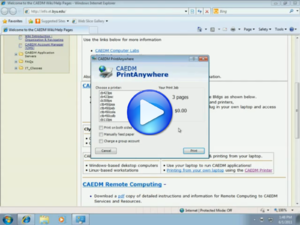(→Connecting with Windows) |
|||
| Line 2: | Line 2: | ||
==Using SCP== | ==Using SCP== | ||
| + | [[File:CAEDM_Printer.png|thumb|link=Accessing Your CAEDM Files Video|Video: Accessing Your CAEDM Files<br /> This video is an in-depth look at using WinSCP to access J Drive files.]] | ||
Using SCP requires a connection to an sshd server. In this case, we will use: | Using SCP requires a connection to an sshd server. In this case, we will use: | ||
scp.et.byu.edu | scp.et.byu.edu | ||
Revision as of 10:32, 28 March 2012
SCP (Secure CoPy) is a method of remotely accessing files. It's Windows client is WinSCP, which can be downloaded here. It is availible by default for both Macintosh and (usually) Linux systems.
Using SCP
Using SCP requires a connection to an sshd server. In this case, we will use:
scp.et.byu.edu
You will connect using your CAEDM username and password.
Connecting with Windows
- Download WinSCP and install it. Get the installation package if you're using your own machine, and the portable executable if you're on a work/school computer. The portable executable does not require installation.
- Run WinSCP, and create a new connection to:
scp.et.byu.edu
Once you have logged in, you should be able to see your J drive in WinSCP and copy files/folders from it to your own machine.
Connecting with Linux or Macintosh
Open a terminal and use the 'scp' command. The syntax will be as follows:
scp username@scp.et.byu.edu:~/path/to/desired/file path/to/destination/
Where username is your CAEDM username, ~/path/to/desired/file is the path to the file you want (starting in your J drive directory) and path/to/destination/ is the path to the directory (on your own machine) in which you want to put the file in question.
You can also copy whole directories using the '-r' option:
scp -r username@scp.et.byu.edu:~/path/to/desired/directory path/to/destination/
NOTE: It will prompt you to add the server to your list of known hosts. Type 'yes' in response. Then it will ask for your password.