- Click the network settings button in the bottom right of the start bar
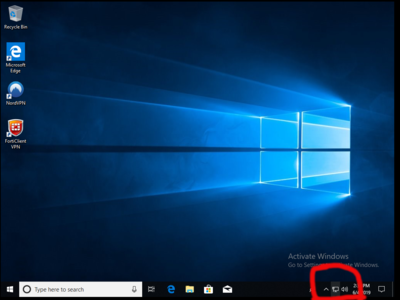
- Click the button Labeled 'Network & Internet Settings'
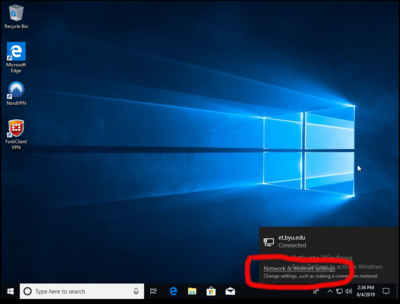
- Select VPN under 'Network & Internet' then click on 'Add a VPN connection'
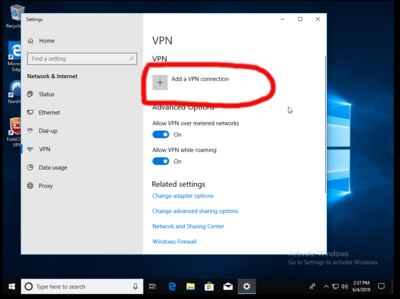
- Fill out the boxes selecting the built-in VPN provider, a unique connection name, vpn.et.byu.edu for the server name/address, IKEv2 VPN type, and your CAEDM username and password

- Save the VPN conenction and you can connect to the CAEDM VPN anytime using the network settings button in the bottom right of the start bar
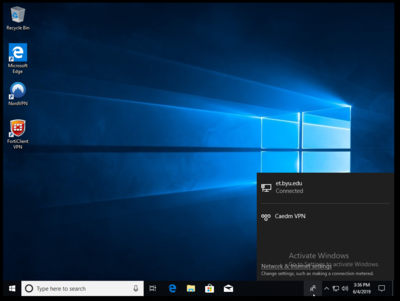
VPN Instructions for Windows 10
Revision as of 10:59, 5 June 2019 by Jackson (Talk | contribs) (Created page with "# Click the network settings button in the bottom right of the start bar <br />400px # Click the button Labeled 'Network & Internet Settings' <br />Fi...")


