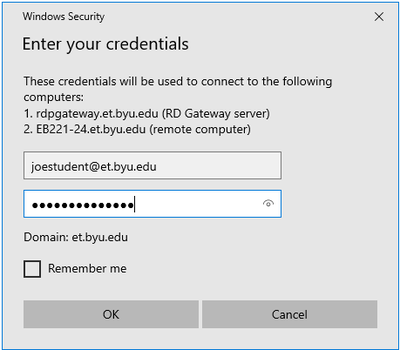(→How does LabConnect differ from RGS or Citrix?) |
(→How does LabConnect differ from RGS or Citrix?) |
||
| Line 6: | Line 6: | ||
'''Citrix''' typically connects directly to an application and displays just the application necessary, for instance Microsoft Word, and does not show a complete remote desktop. There are clients for just about every operating system and device. Applications on Citrix are typically limited to non-graphic intensive software. | '''Citrix''' typically connects directly to an application and displays just the application necessary, for instance Microsoft Word, and does not show a complete remote desktop. There are clients for just about every operating system and device. Applications on Citrix are typically limited to non-graphic intensive software. | ||
| − | '''LabConnect''' was rolled out Winter Semester of 2020 to meet the increased demand for remote computing due to all classes being taught online starting in March of 2020. The user experience of LabConnect is very similar to RGS, except graphic-intensive applications may jitter or drop frames occasionally. LabConnect may be the only way to access some department software, and may still be available when RGS is completely full. | + | '''LabConnect''' was rolled out Winter Semester of 2020 to meet the increased demand for remote computing due to all classes being taught online starting in March of 2020. The user experience of LabConnect is very similar to RGS, except graphic-intensive applications may jitter or drop frames occasionally. LabConnect may be the only way to access some department software, and may still be available when RGS is completely full. Currently, LabConnect is only available for Windows-based client computers. |
==Using LabConnect== | ==Using LabConnect== | ||
Revision as of 12:08, 17 March 2020
LabConnect allows CAEDM users to remotely access desktop computers in various college and department labs from their Windows computer from off campus. Some of these desktop computers are just standard lab machines, others may have special department software or hardware attached to them. LabConnect uses the Microsoft RDP client in conjunction with special broker software to connect users with an available machine with the needed resources.
How does LabConnect differ from RGS or Citrix?
RGS is specifically designed to handle graphics intensive applications like CAD. The user experience typically gives the remote user a desktop on a high-end workstation. The software installed on RGS is limited to applications that require or use intensive graphics. There are a limited number of RGS servers available. RGS has clients for Windows and Linux. LabConnect and RGSConnect use a very similar client to connect to remote servers. The user experience is very similar, except RGS is higher performance for graphical intensive applications.
Citrix typically connects directly to an application and displays just the application necessary, for instance Microsoft Word, and does not show a complete remote desktop. There are clients for just about every operating system and device. Applications on Citrix are typically limited to non-graphic intensive software.
LabConnect was rolled out Winter Semester of 2020 to meet the increased demand for remote computing due to all classes being taught online starting in March of 2020. The user experience of LabConnect is very similar to RGS, except graphic-intensive applications may jitter or drop frames occasionally. LabConnect may be the only way to access some department software, and may still be available when RGS is completely full. Currently, LabConnect is only available for Windows-based client computers.
Using LabConnect
First install the LabConnect client.
Run the LabConnect Client. The LabConnect Client splash screen will ask for a user name and password. Enter your CAEDM username and password. For instance, if your username is "joestudent", then enter the username of "joestudent", followed by your password.
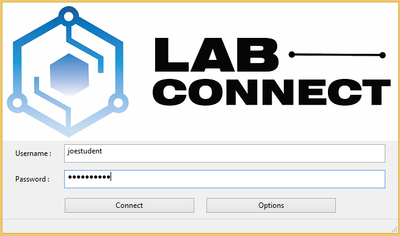
A dialog box will then appear showing options of which kind of machine to connect to. All users have access to the CAEDM Labs, other users may have access to special department labs based on what classes they are enrolled in.
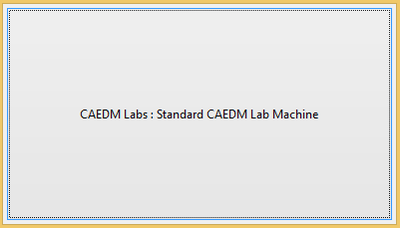
After selecting what kind of machine to connect to, a dialog box will appear specifying the machine to connect to. Choose to "connect".
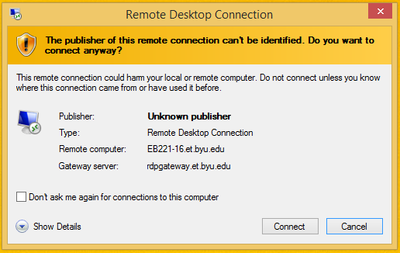
It may then throw a warning that it cannot verify the identity of the remote machine. Click "yes" to connect.
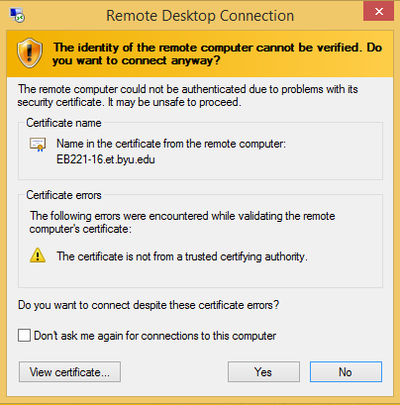
The next dialog box will ask you to log into the RDP Gateway, and into the machine you are connecting to. Type in your username, followed by "et.byu.edu". For instance, if your CAEDM username is joestudent, type in joestudent@et.byu.edu for your username, and your password as seen below. It will then connect to the desired machine.