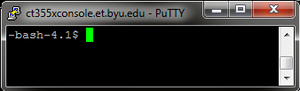| Line 1: | Line 1: | ||
[[File:Putty.png|thumb|Putty is a free SSH client commonly used from Microsoft Windows.]] | [[File:Putty.png|thumb|Putty is a free SSH client commonly used from Microsoft Windows.]] | ||
| − | SSH ('''S'''ecure '''SH'''ell) is a command line application for connecting remotely to Linux machines in CAEDM. It offers a secure connection to a command prompt. All software available from a CAEDM Linux command prompt is available over SSH on-campus. Some limitations apply when accessing software from off-campus due to licensing restrictions. | + | SSH ('''S'''ecure '''SH'''ell) is a command line application for connecting remotely to [[Linux]] machines in CAEDM. It offers a secure connection to a command prompt. All software available from a CAEDM Linux command prompt is available over SSH on-campus. Some limitations apply when accessing software from off-campus due to licensing restrictions. |
==Connecting and Logging In== | ==Connecting and Logging In== | ||
Revision as of 14:25, 21 March 2012
SSH (Secure SHell) is a command line application for connecting remotely to Linux machines in CAEDM. It offers a secure connection to a command prompt. All software available from a CAEDM Linux command prompt is available over SSH on-campus. Some limitations apply when accessing software from off-campus due to licensing restrictions.
Connecting and Logging In
Logging in with SSH is just like logging in to a workstation at CAEDM. All your files will be availibe as they are on the system, and you should be able to run any command line application availible on the system. The system to log into for SSH is:
ssh.et.byu.edu
This server is accessible everywhere, but note that many public wifi networks do not allow port 22 (the port used by SSH), and so will not connect.
Connecting to an SSH server is a different process for different platforms.
Windows
You need to acquire the free application "putty" from the website. From there, create a new connection to the server indicated above, enter your CAEDM username and password, and you should be provided with a shell.
Macintosh and Linux
With both Macintosh and Linux, open a terminal. Connect with the 'ssh' command, used as follow:
username@ssh.et.byu.edu
It will prompt you to add the server as 'trusted'. Type 'yes' and hit enter. It should provide you with a shell.
The Shell
Once you have established a connection, you should have a command prompt. You are now logged into a CAEDM machine, and your working directory should be your J drive, or homespace. All of the command line programs in CAEDM are available from this prompt.
A more detailed explanation of the shell can be found here.