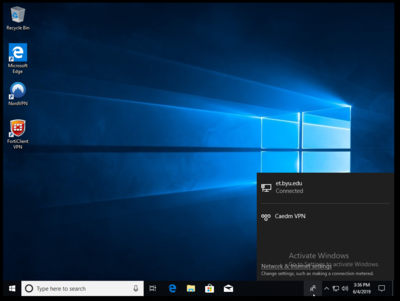(Created page with "# Click the network settings button in the bottom right of the start bar <br />400px # Click the button Labeled 'Network & Internet Settings' <br />Fi...") |
(Disable split tunnelling) |
||
| Line 3: | Line 3: | ||
# Select VPN under 'Network & Internet' then click on 'Add a VPN connection' <br />[[File:win10VPN3.png|400px]] | # Select VPN under 'Network & Internet' then click on 'Add a VPN connection' <br />[[File:win10VPN3.png|400px]] | ||
# Fill out the boxes selecting the built-in VPN provider, a unique connection name, vpn.et.byu.edu for the server name/address, IKEv2 VPN type, and your CAEDM username and password <br />[[File:win10VPN4.png|400px]] | # Fill out the boxes selecting the built-in VPN provider, a unique connection name, vpn.et.byu.edu for the server name/address, IKEv2 VPN type, and your CAEDM username and password <br />[[File:win10VPN4.png|400px]] | ||
| − | # Save the VPN | + | # Save the VPN connection |
| + | # Enable "Use default gateway on remote network" (in other words, disable Split Tunneling) | ||
| + | ## Right-click the Windows 10 Start button and go to Network Connections. | ||
| + | ## Click Change adapter options. | ||
| + | ## Right-click your VPN connection and open Properties. | ||
| + | ## In the Networking tab, select Internet Protocol Version 4 (TCP/IPv4). | ||
| + | ## Click Advanced. | ||
| + | ## In the General tab, click Advanced. | ||
| + | ## Enable Use default gateway on remote network. | ||
| + | # You can connect to the CAEDM VPN anytime using the network settings button in the bottom right of the start bar <br />[[File:win10VPN5.png|400px]] | ||
Revision as of 17:11, 5 November 2020
- Click the network settings button in the bottom right of the start bar
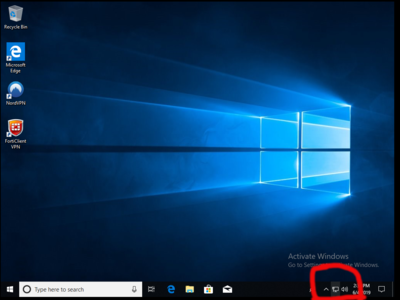
- Click the button Labeled 'Network & Internet Settings'
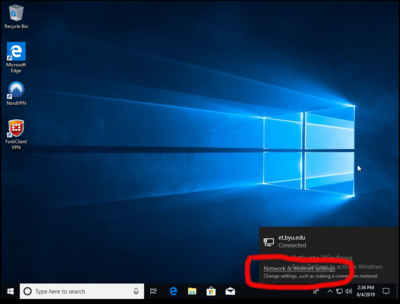
- Select VPN under 'Network & Internet' then click on 'Add a VPN connection'
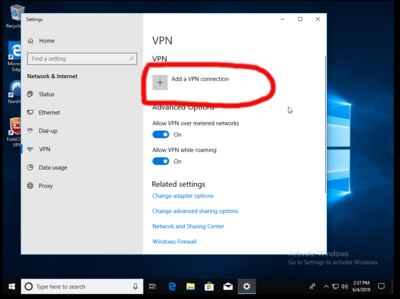
- Fill out the boxes selecting the built-in VPN provider, a unique connection name, vpn.et.byu.edu for the server name/address, IKEv2 VPN type, and your CAEDM username and password

- Save the VPN connection
- Enable "Use default gateway on remote network" (in other words, disable Split Tunneling)
- Right-click the Windows 10 Start button and go to Network Connections.
- Click Change adapter options.
- Right-click your VPN connection and open Properties.
- In the Networking tab, select Internet Protocol Version 4 (TCP/IPv4).
- Click Advanced.
- In the General tab, click Advanced.
- Enable Use default gateway on remote network.
- You can connect to the CAEDM VPN anytime using the network settings button in the bottom right of the start bar